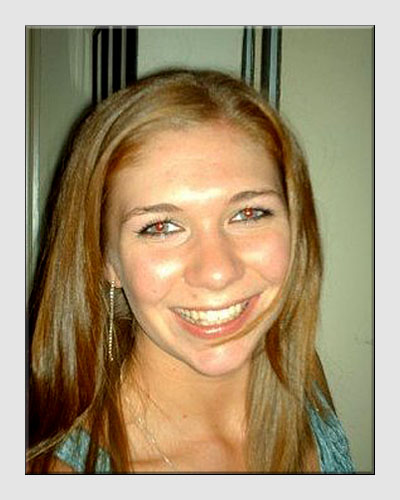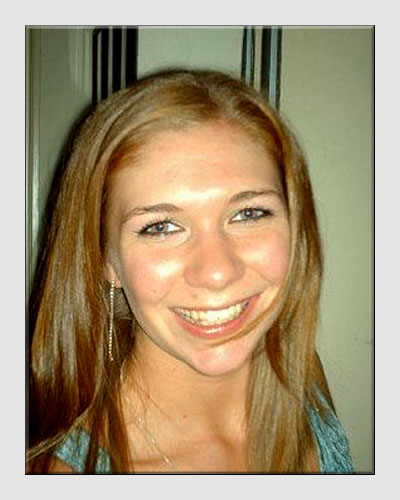|
Red Eye Removal"Not just a late night!"Red eye removal solves one of the biggest problems caused by flash photography - the reflection of the flash from the red blood vessels at the back of the eye. Before modern digital imaging software was available, changing the red to black was a tricky and laborious process. Nowadays, it can be done with a couple of clicks of the mouse. Red eye usually occurs when the pupil of the eye has opened to allow us to see more clearly in low light. When the flash fires a lot more of the back of the eye is visible than in normal daylight, when the pupil is much smaller. SITUATION - A happy school reunion. Party atmosphere, lots of friends, refreshments, good music and subdued lighting. An ideal opportunity to take photos for the "Memories" album.
If only the flashgun had not been on the camera, so close to the lens that its light reflected directly from the backs of the eyes. Steps taken using Photoshop Elements version 5 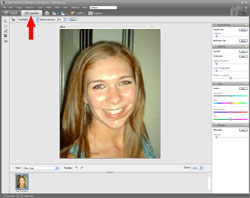
1 Red eye removal is an easy task using a special tool which is available with the image opened in one of the Edit windows. 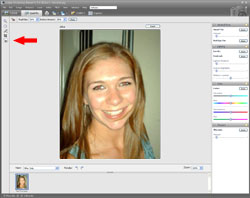
2 Select the Red Eye Removal Tool from the left hand side or by pressing the letter y on the keyboard. 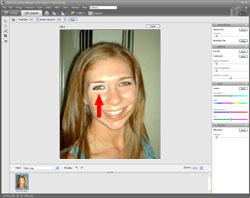
3 Position the mouse in the corner of one of the eyes, hold down the left mouse button and drag the mouse across the eye to form a rectangle. Release the button and the eye will change from red to black. 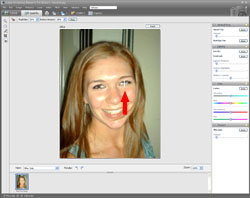
4 Repeat step 3 for the other eye or try this alternative - position the mouse exactly over the red part of the eye and click the left button. 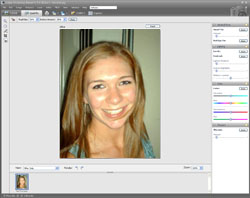
5 That's all there is to it.
Remember to save the new image with a different name so as not to overwrite the original. Click here to add this page to your favorites in case you need to remove red eyes again.
This example is just one of the many ways in which Photoshop Elements or similar software can be used to help you make better photographs. Return from Red Eye Removal to the Photo Editing page. |
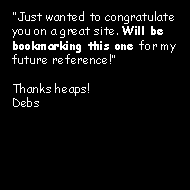 |
| Image of the Month |
 |
| Click here to download it. |
| Find It |

Custom Search
|
| All of the advice, tutorials, masterclasses and ideas on this website are available to you at no charge. Even so, its upkeep does incur costs. |
|
| If you feel that the site has helped you then any contribution you make, however small, would go towards its ongoing maintenance and development. Thanks for your help. |
| Book of the Month |
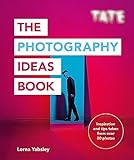 |
| Click here to read the review. |